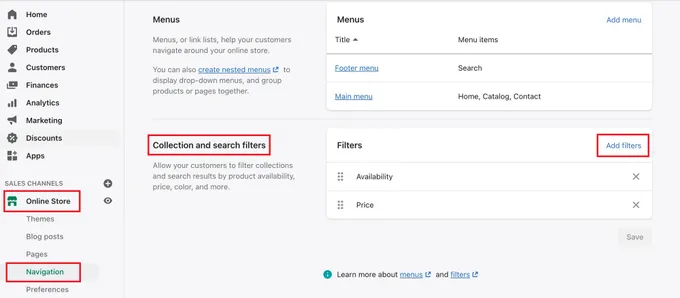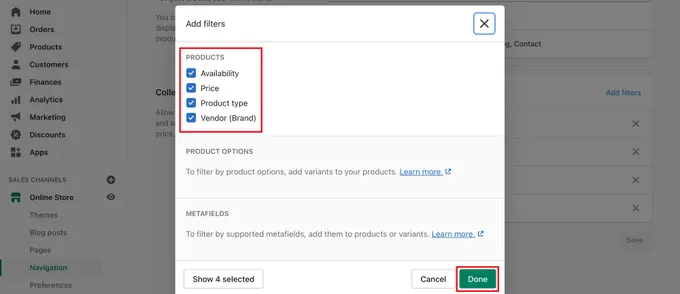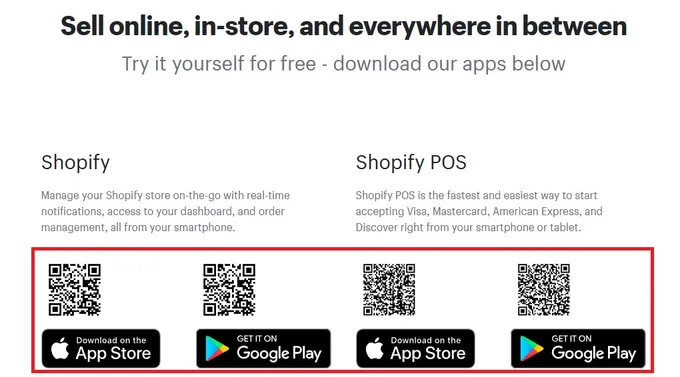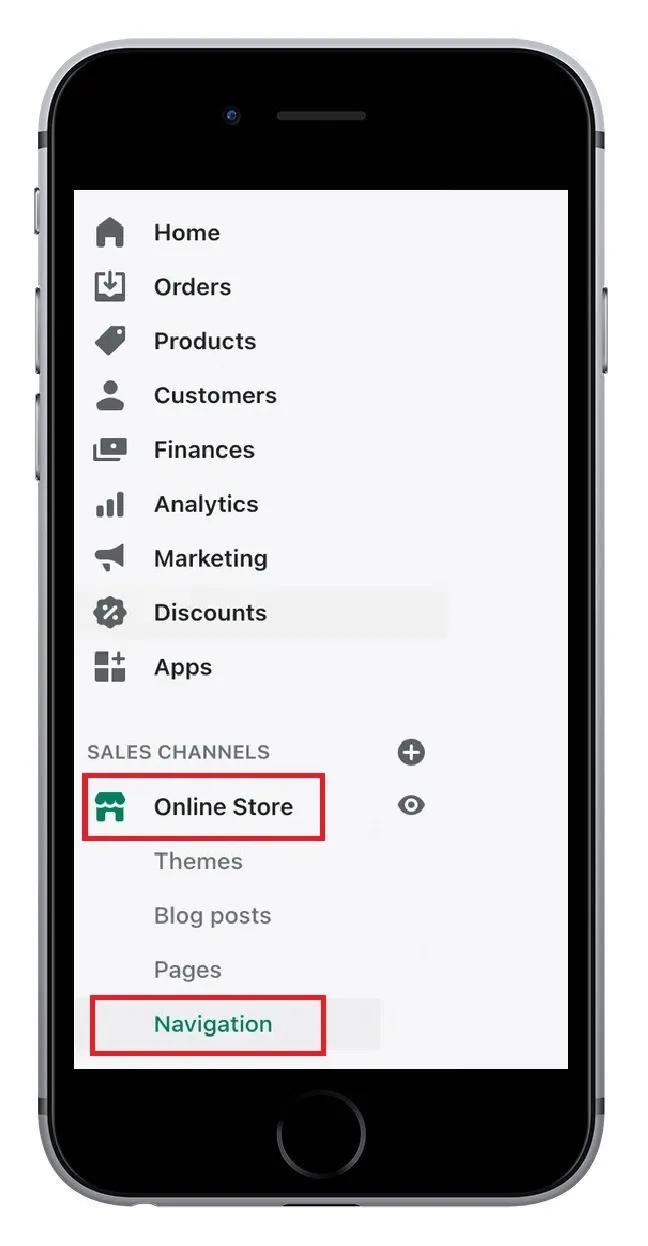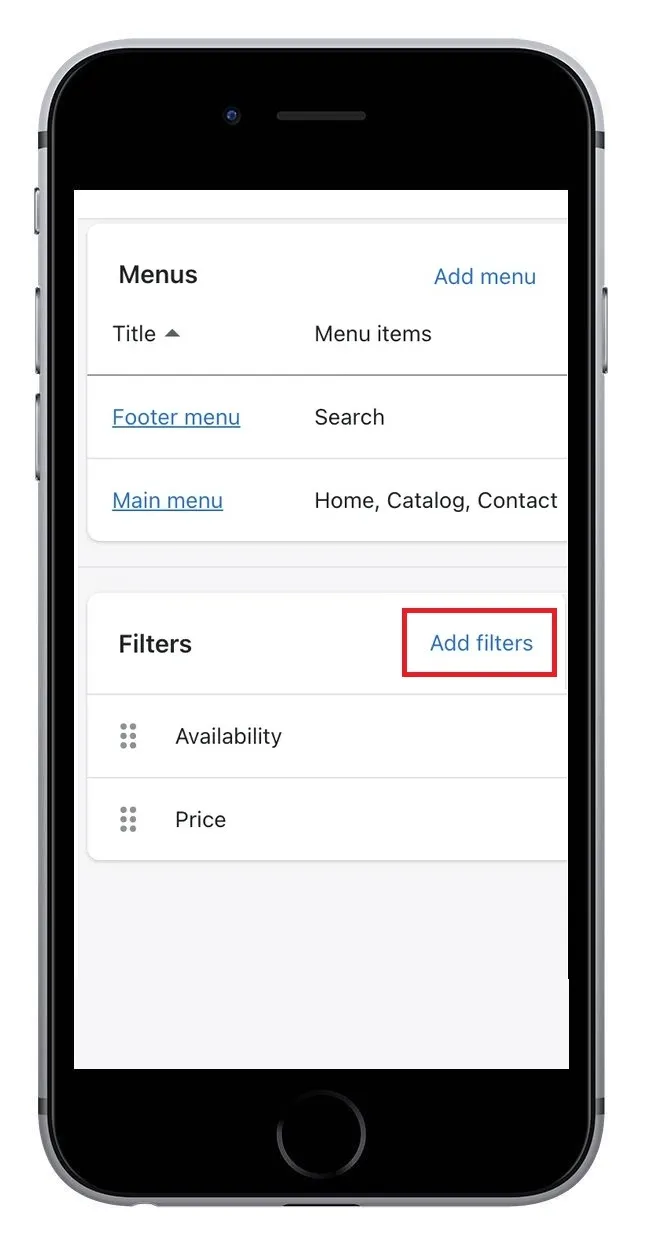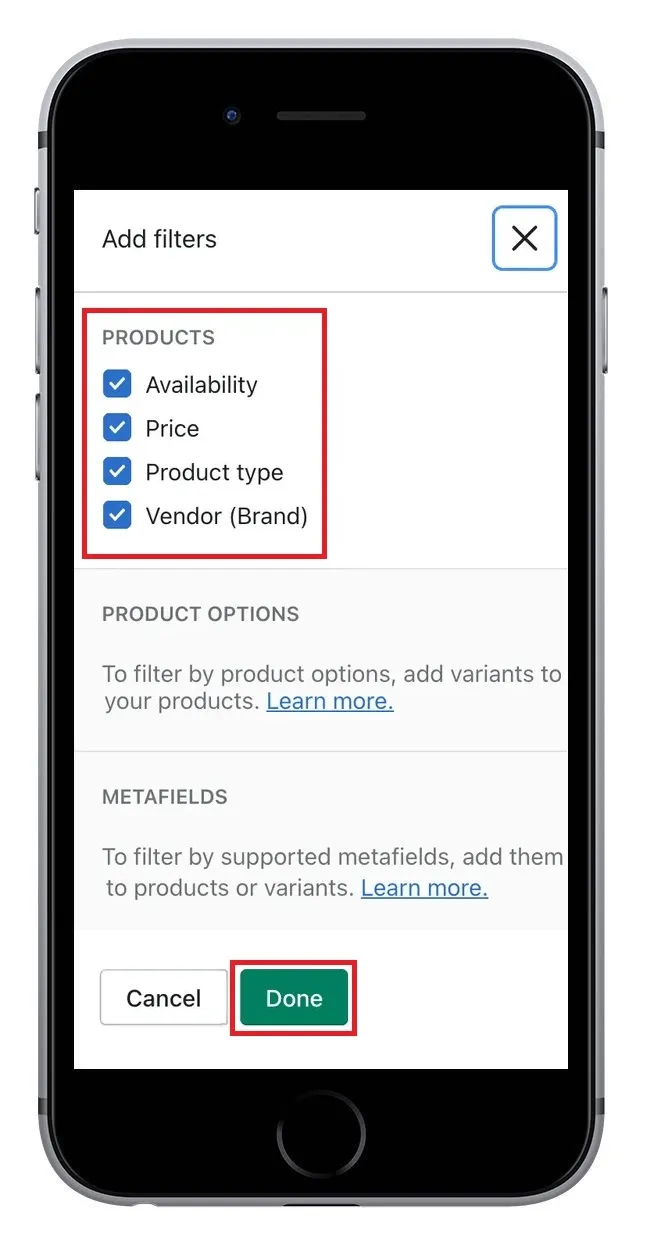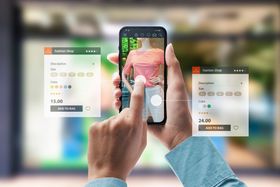Simplest Way to Add Product Filters to Shopify: Step-By-Step Guide (+Images)
Learn how to effortlessly add product filters to your Shopify store with this simple step-by-step guide.
Updated November 19, 2024.
One of the most important factors behind the success of any Shopify store is adding product filters. This way, your customers can refine their site search results and find their intended products faster by applying different criteria like product type, size, color, or price.
Here is a step-by-step guide to adding a product filter to your Shopify store.
» Add product filters seamlessly with our customized search solutions
What Is a Product Filter?
Product filters are a merchandising tactic that allows your customers to narrow down a wide array of products and find the ones they're looking for quickly and efficiently.
» See these other eCommerce merchandising trends
This extremely beneficial Shopify navigation and tag tool is one of the best practices for site search as it streamlines your customers' shopping experience—by simply clicking a few buttons to enable the right filters such as vendor, color, or size, they can easily sort through your Shopify products to find the right ones for them.
For example, if a customer wants to buy a specific type of shoe from the Nike website, they can select the "high top" and "men" filters, and the search results will be narrowed down to just the options that meet the specific price criteria.
Product filters can also improve the product catalog of your store and increase the visibility of certain products, resulting in a personalized shopping experience for your customers and higher sales for you.
» Product filters not enough? See these other ways to optimize internal site search
How to Add the Filters to Your Shopify Store
There are two different processes for adding product filters to a Shopify store: one for desktop and the other for mobile. You can also add two types of filters:
- Basic or default filters include options like primary price, vendor, and product type. These filters work with any store and you can add up to five.
- Advanced or custom filters depend on the type of products you sell, so you'll use your product variants (such as size for shoe brands) to determine which custom filters you need. You can add up to 20 of these filters to your store using Shopify's metafield definitions.
» Improve filters even more with Shopify search collections
On Your Desktop
First, you need to check which filters are available to you based on your store theme. Once checked, you have to enable the filters in Navigation. Now, you can start adding filters to your store.
- Go to your Shopify Admin and click on Online Store.
- Click on Navigation and find the section named Collection and search filters.
- Click on the Add filters button.
- You'll see a list of available filters. Select as many as you want.
- Click Done and save to update.
» Need more search options? Consider visual search and voice search
On Your Mobile
Adding product filters to Shopify on mobile is quite easy and very similar to the process on your desktop.
- Install the Shopify app and log in.
- Go to the sales channel section and click Online Store.
- Click on Navigation and locate Collection and search filters.
- Click Add filters, and you'll see a list of available filters.
- Select as many as you want and click Done to save and update.
» Struggling with search? Here's our guide to the Shopify search bar
Importance of Filtering Your Products
Product filtering and search are important factors for eCommerce businesses because they not only improve your customers' search experience but also enhance navigation, which ultimately increases your chances of making sales.
Filtering can also be beneficial for your product organization as the more product filters your store has, the more satisfied your customers are with its great look and feel.
» Make sure your filters are the best: Here's how to optimize eCommerce filters and avoid common mistakes
Simon Says Automate Your Filters
Overall, product filters are an essential part of online stores that have a large number of products and want their customers to have an extraordinary search experience.
But we know that manually creating filters can take a lot of time and money, especially if a developer is involved. Instead, consider automatically generating filters for your Shopify store using Fast Simon. All it takes is for you to install the app onto your Shopify store, then navigate to filters on the left-hand column, and then click "Create Tag / Keyword Filter":
Once generated, these filters are fully customizable, so they can suit your store and brand. Just choose the filters you want to use to drive your store forward.
Learn more about automated filters from Fast Simon on YouTube: